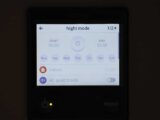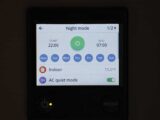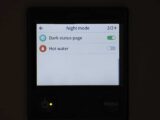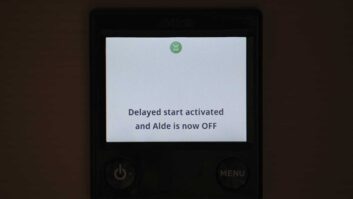When we bought our latest ’van, our ‘must-have’ list included Alde heating. I have absolutely nothing against any of the other great systems fitted in leisure vehicles, it’s just that Alde is our preferred choice.
One of the things we found most useful in our previous ’van’s Alde 3020 was the Night mode setting.
This handy function allowed us to dim the display screen, have a lower heating setting and turn off the water heater overnight. It then reverted to our preferred ‘normal’ settings.
I’m pleased to say this has been carried over to the 3030 system. Not only is the new 3030 more efficient (heating up faster than the 3020), it also has a slightly larger hot water capacity. In addition, it comes with an updated control panel; you change the internal temperature on the Home screen.
The main display is on the second page, reached by pressing Menu.
Once set, the Night mode function works automatically until it’s turned off, which is brilliant. It might sound complicated to set, but it really isn’t. Here are the steps to follow, but you can also take a look at our guide to how to change the Alde 3030 control panel screen display.
Setting up Night mode on your Alde 3030
With the Alde 3030 system turned on and the time clock set correctly, press the Menu button twice. This will take you to page ‘1/3’ of the settings.
The Night mode icon is the very first setting. If it hasn’t been activated, the slider on the right-hand side of the display will be grey. Now tap the Night mode icon, which takes you to page ‘1/2’ of the Night mode settings.
On this page, you’ll see everything is greyed out (unless Night mode has previously been set – in which case, don’t worry, just continue following these steps as if you’re setting things up for the first time).
Begin by tapping where it says ‘Start’, to the left of the screen. This will bring up the ‘Start time’ settings.
Set the time for when you want Night mode to begin. In our case, that would be 10pm. Now tap ‘Set’. Next, tap ‘End’, to the right of the screen, which will bring up the ‘End time’ settings. This is when you want Night mode to stop and default settings to kick in. Our choice is 7am.
Bear in mind that during the cooler months of the year, you will need to give the system time to warm up the vehicle interior from your chosen night-time setting, which could take up to half an hour, depending on the difference in temperatures.
Tap ‘Set’ and you’ll return to the Night mode home page. You’ll now see the green ‘On’ icon, and the seven days of the week displayed in blue. You can choose individual days for Night mode, but we just leave all seven on.
Then tap the ‘Indoor’ icon on that page, which takes you to the overnight temperature setting.
For this demonstration, I set this at 15°C, but we usually have it at 12°C. Of course, the choice of temperature is your own personal preference!
Quieter running
With the temperature set, if you also have a Truma air conditioning unit fitted (this works in conjunction with Alde heating to provide full climate control), check the ‘AC quiet mode’ icon at the bottom right of the screen.
This doesn’t stop the compressor working overnight, but it does reduce the fan speed, so it’s quieter than when the unit is running at full pelt.
Now tap the ‘1/2’ icon at the top right of the screen, which will take you to page ‘2/2’ of the settings.
We always prefer to select the ‘Dark status page’ option, which turns off the bright display overnight, although you can wake up the screen to check your current status at any time, simply by tapping it anywhere – after 30 seconds of inactivity, it automatically goes off.
In addition, if you don’t need the water heater on overnight (and bear in mind that there will be hot water in the tank if it’s been on before going into Night mode), make sure that the ‘Hot water’ switch icon is grey (indicating that it’s off).
Night mode activated on your Alde 3030
Press the Menu button twice to return to the Home screen. With Night mode set, you’ll notice a black crescent moon icon is now showing at the top left of the screen, which indicates that Night mode has been activated.
When your chosen start time for Night mode arrives, if you have chosen the ‘Dark status page’ option, the screen should go off.
Whichever way you choose to display your Home screen (in dark or normal mode), between Night mode starting and ending, the crescent moon icon turns green, reverting to black when Night mode ends.
At the end of the Night mode period, the heating system will automatically revert back to your default settings, and will start operating with your preferred choices for both the water heater and the temperature.
What’s more, once your clock has been set on the Alde 3030 control panel (this is where the Alde Battery back-up comes into its own!), you don’t even need to set Night mode every time you go away in the ’van, because the settings will be retained until such time as you want to change them.
Important note
In exploring the control panel options, you might have spotted that on page ‘1/3’ of the settings, under the Night mode icon, there’s a Day mode icon. It’s important to note that you should simply ignore Day mode.
I have lost count of the number of times I’ve been asked whether the Day mode needs to be set for Night mode to work. The answer is a very definite no. Day mode has a different purpose, and you don’t need to touch it.
How to set up Night mode on your Alde 3030
1 Start at the Home screen
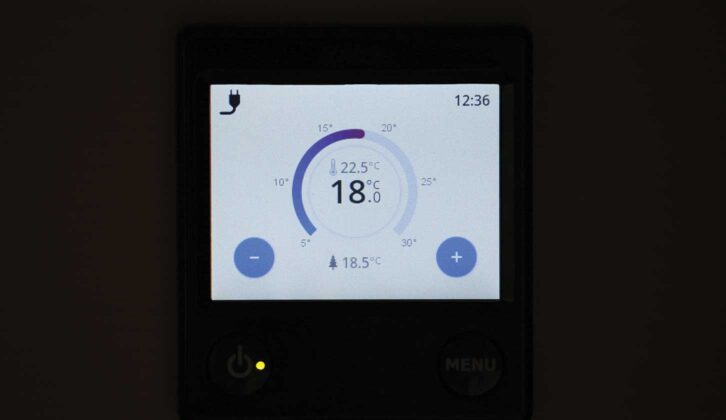
2 Press Menu twice to go to page ‘1/2’ of the settings and tap the Night mode icon
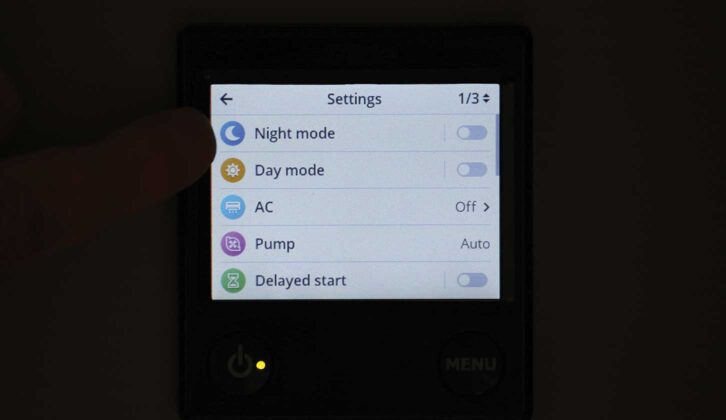
3 Icons on the Night mode home page are grey (unless previously set). Tap Start
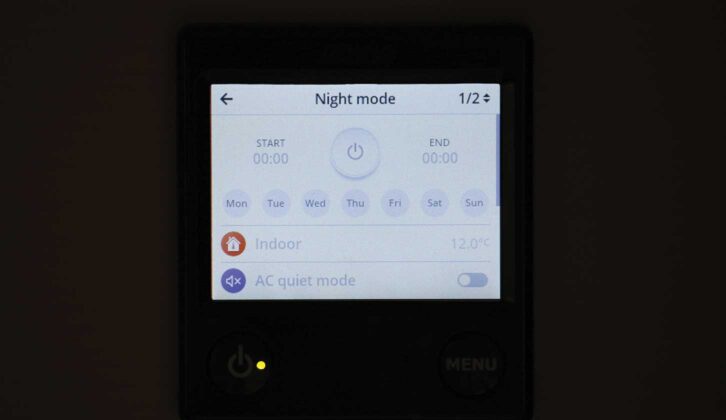
4 Set the time that you want Night mode to start (22:00 in our case) and tap ‘Set’
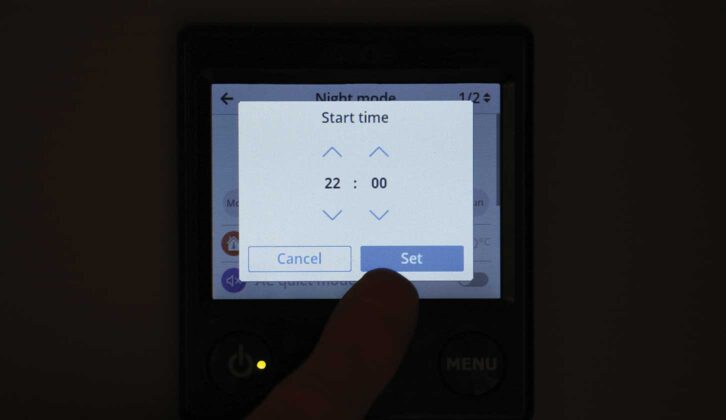
5 Now, tap ‘End’ on the Night mode home page to indicate the stop time (07:00 for us). Then tap ‘Set’.
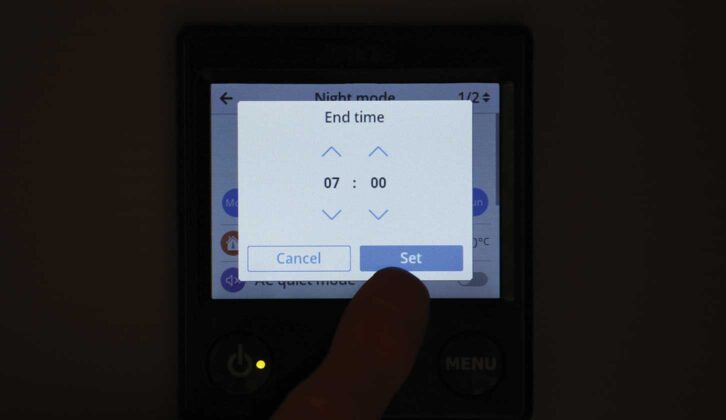
6 The main ‘On’ icon will now be green and the day icons, blue. Tap ‘Indoor’
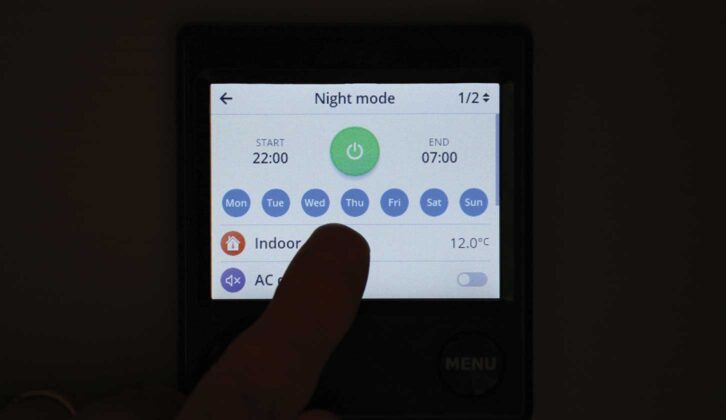
7 Now you can select your preferred overnight temperature for the heating (15.0°C in this example). Tap ‘Set’
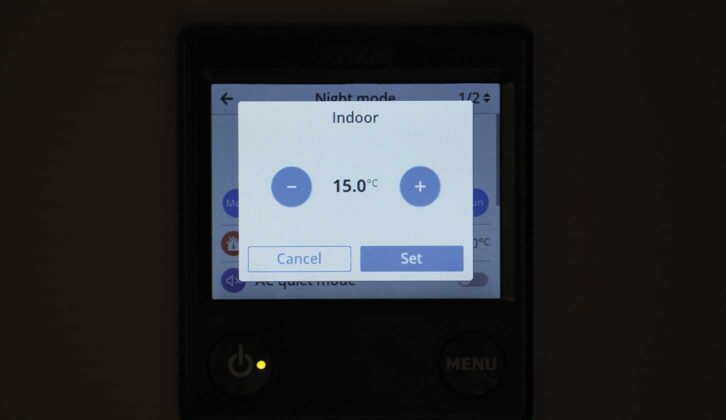
8 If you also have Truma air conditioning, check the ‘AC quiet mode’ icon. Tap ‘1/2’ (top right) to go to page ‘2/2’
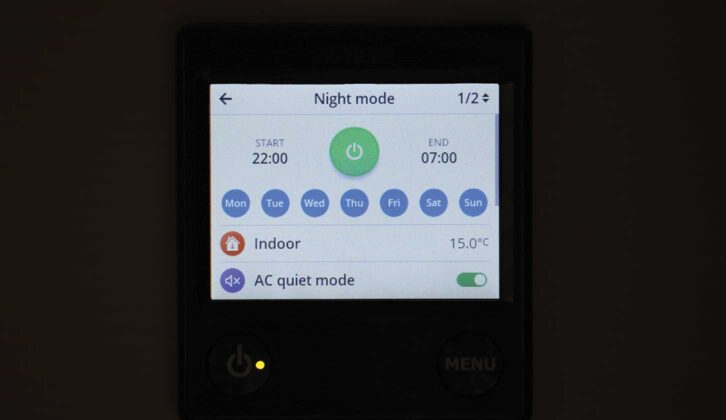
9 To turn off the display in Night mode, check the ‘Dark status page’ icon. Leave ‘Hot water’ grey if you don’t need it.
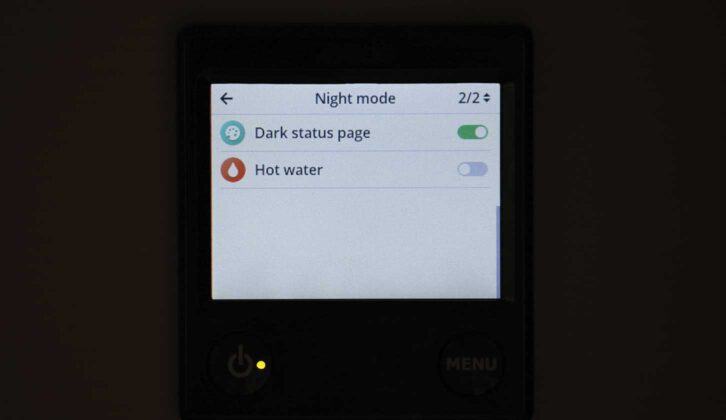
10 Press Menu twice to return to the Home screen and note the black crescent moon icon, showing Night mode is set. It turns green when Night mode is operating

11 At the selected time, the Night mode function will automatically begin to operate. If you opted for ‘Dark status page’ display, the screen will go off automatically

12 To check the system status at any time when Night mode is operating, touch the screen. The green crescent moon icon shows that Night mode is functioning.

Nigel Hutson is a Brand Ambassador for Alde International.
Take a look at our guide to how to clean your motorhome’s windscreen to ensure your ‘van is ready for the new season of touring/
Future Publishing Limited, the publisher of Practical Motorhome, provides the information in this article in good faith and makes no representation as to its completeness or accuracy. Individuals carrying out the instructions do so at their own risk and must exercise their independent judgement in determining the appropriateness of the advice to their circumstances. Individuals should take appropriate safety precautions and be aware of the risk of electrocution when dealing with electrical products. To the fullest extent permitted by law, neither Future nor its employees or agents shall have any liability in connection with the use of this information. Double check any warranty is not affected before proceeding.
If you’ve enjoyed reading this article, why not get the latest news, reviews and features delivered direct to your door or inbox every month. Take advantage of our brilliant Practical Motorhome magazine SUBSCRIBERS’ OFFER and SIGN UP TO OUR NEWSLETTER for regular weekly updates on all things motorhome related.