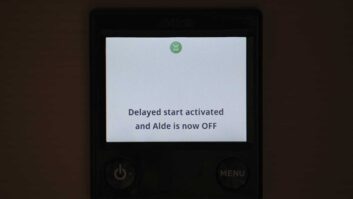When we’re staying at a motorhome site in the ’van, I have been asked on more than one occasion by campsite neighbours, “Does your Alde control panel disturb you in the night? Ours does, it’s so bright.” The honest answer to that is no, it doesn’t. But I know what people mean.
The layouts that we’ve had with Alde heating haven’t meant that we faced the control panel from the bed, although the bright screen can emit quite a glow. Left as it is, I can quite see how that might cause a disturbed night, especially if you do face the control panel from the bed.
Luckily, there is an answer to this problem. One of the features of the clever Alde system is screen inversion, where rather than having black icons and text on a white background, you can have white icons and text on a black background. You can even have it with the screen totally dark, in which case, a light touch anywhere on the screen will wake it up for about 30 seconds.
Here is my step-by-step guide on how to do this – and of course, should you want to revert to the white screen at any time, the procedure will be just the same. Alternatively, head over to my guide on how to invert the screen of an Alde 3030 control panel too, if you don’t have a 3020 system.
- After more projects? We explain how you can add battery back-up to Alde’s control panel
Switching from white to black: how to invert an Alde control panel screen
Starting with the 3020’s Home screen, press the Menu button (bottom right), then the Settings icon (bottom right).
Note that your panel might not display all of the icons that ours does, because we’ve added a Flow pre-heater and an exterior temperature sensor. Both of these are available as cost options, the Flow being an Alde fit, and the temperature sensor, a simple DIY addition.
On page 1 of 4 (the first screen after touching the Settings icon), the icon you can see at the bottom left is the one to alter the screen display. Touch that and the next screen allows you to make various choices.
For the Standby Screen, you can select Bright, with the option just below that button to adjust the brightness slightly. This does make a little difference to the appearance of the screen, and is the only one that can be adjusted.
Touching the Right or Left arrow takes you through the choices of Bright, Invert or Dark.
Select Invert and then press the Menu button (bottom right) twice, which will take you back to the Home screen, but as described above, the colour scheme will now be reversed.
Should you ever wish to turn off the screen completely, repeat the above process, but select Dark. When you press the Menu button twice to return to the Home screen this time, the screen will be inverted for a few seconds before going off. However, you can always check the system is still operating, by one of two methods.
First, the green LED on the main On/Off button (bottom left) will be lit – if the system is switched off, the LED will not be displayed. Second, simply touch the screen. The inverted Home screen will then be displayed for about 30 seconds.
You can switch the display to Invert or Bright at any time, by repeating the process. It’s easy when you know how, and now, enjoy the darkness and a good night’s sleep! If only there was a way to turn off the bright blue LEDs on the fridge…
1. Start at the Home screen.

2. Press the Menu button.

3. Touch the Settings icon.

4. Touch the Screen icon.

5. The Standby Screen options.

6. Touch the Right or Left arrow to change to Invert.

7. Press the Menu button to return to the Home screen.

8. The inverted Home screen.

9. Repeat these steps to select the Dark screen.

10. The Dark Home screen.

11. Check that the green LED is on.

12. Touch the screen anywhere to show Invert display.

Looking for more DIY projects to try out? Then how about these:
- We talk you through the process of how to clean an Omnivent
- We explain how to look after your motorhome’s rubber seals
Future Publishing Limited, the publisher of Practical Motorhome, provides the information in this article in good faith and makes no representation as to its completeness or accuracy. Individuals carrying out the instructions do so at their own risk and must exercise their independent judgement in determining the appropriateness of the advice to their circumstances. Individuals should take appropriate safety precautions and be aware of the risk of electrocution when dealing with electrical products. To the fullest extent permitted by law, neither Future nor its employees or agents shall have any liability in connection with the use of this information. Double check any warranty is not affected before proceeding.
If you’ve enjoyed reading this article, why not get the latest news, reviews and features delivered direct to your door or inbox every month. Take advantage of our brilliant Practical Motorhome magazine SUBSCRIBERS’ OFFER and SIGN UP TO OUR NEWSLETTER for regular weekly updates on all things motorhome related.